Project prerequisites:
Virtual machine: VMware Workstation (CentOS6.5 version with linux installed)
Project: java web project (you must select the project's webRoot after local deployment, change to ROOT (ROOT contains the following four key files), put it under the webapps under tomcat, because tomcat enables a project, it is released In addition to JSP, all java files that have been compiled, so can only be deployed locally to generate compiled class files).
Java environment configuration: configure JDK
Server: tomcat
Database: MySQL
Basic idea: (pay special attention to the coding settings everywhere)
1. Configure the java environment (download jdk and configure environment variables)
2. Download and install tomcat (set tomcat encoding)
3. Install mysql and import sql (Note: mysql client and server-side encoding settings, you must set up and then import sql, this toss for a long time)
4. Project import and modify database connection configuration
5. Start mysql, start tomcat, access it!
A small introduction to VMware tools:
Now CentOS has installed VMware tools (to achieve shared file dragging between host and virtual machine), and the rest of the project is not installed. Only when VMware Tools is installed in the VMware virtual machine can the host and virtual machine be implemented. File sharing between them, while supporting the function of free drag and drop, the mouse can also move freely before the virtual machine and the host (no need to press ctrl + alt), and the virtual machine screen can also achieve full screen.

1. Determine if you can connect to the network
(I use the NAT mode, as long as the host host (equivalent to the router) network access, as long as the DNS is configured, this can only be accessed locally in the virtual machine, the host host can not access the internal project. Switch to the DHCP bridge mode Yes, see http://blog.csdn.net/heirenheiren/article/details/17795951)
>ifconfig (find virtual machine host ip) eth0 indicates the name of the network card used now
>ping (see if the network is connected)
How to set up centOS online? See details
Http:// combined
Http://jingyan.baidu.com/article/fc07f9891d186512ffe51935.html
2. Update the yum source of centOS to the domestic Alibaba Cloud source (for downloading and installing software packages)
Step 1: Back up your original image file to avoid recovery after an error.
>mv /etc/yum.repos.d/CentOS-Base.repo /etc/yum.repos.d/CentOS-Base.repo.backup
Step 2: Download the new CentOS-Base.repo to /etc/yum.repos.d/
CentOS 6 (6 series)
>wget -O /etc/yum.repos.d/CentOS-Base.repo http://mirrors.aliyun.com/repo/Centos-6.repo
The third step: run yum makecache to generate the cache (manage the installation package, you can find the installation package directly next time)
>yum clean all
>yum makecache
3. Download java environment (java runtime environment)
(1) If you are installing openjdk, do not configure the java_home and CLASSPATH PATH environment variables (we use this)
>yum search java (found java-1.7.0-openjdk.x86_64 )
>yum install java -1.7.0-openjdk.x86_64
>java -version //Show ok, installation configuration is successful
(2) Install jdk-7u21-linux-i586.rpm (installation directory /usr/java/jdk1.6.0_21)
> rpm -ivh jdk-7u21-linux-i586.rpm
Configure environment variables and add the JAVA_HOME CLASSPATH PATH environment variable to /etc/profile.
[root@localhost jdk1.7.0_21]# vi /etc/profile
Join at the end
JAVA_HOME=/usr/java/jdk1.6.0_21
CLASSPATH=.:$JAVA_HOME/lib/tools.jar
PATH=$PATH:$JAVA_HOME/bin
Export JAVA_HOME CLASSPATH PATH
If you have previously installed opensdk, you need to do additional processing.
4. Download tomcat7.0 (free installation version)
(1) Start the Linux Firefox browser, search tomcat to download to the desktop, extract to /usr/local
[root@localhost Desktop]# tar –xzf apache-tomcat-7.0.29.tar.gz //Unzip
[root@localhost Desktop]# mkdir /usr/local/tomcat //Create a new tomcat directory under usr/local
[root@localhost ~]# cp –rf apache-tomcat-7.0.29 /usr/local/tomcat //copy to tomcat
(2) Set the Tomcat code and configure the Tomcat server code to UTF-8: (this is very important!!)
Open the conf/server.xml file in the tomcat installation directory (about 69 lines)
Set the "connector> "/connector> tag of port 8080 to URIEncoding="UTF-8".
Such as:
Connector port=“8080†protocol=“HTTP/1.1â€
connectionTimeout=“20000â€
redirectPort=â€8443†URIEncoding=“UTF-8†/>
(3) Start Tomcat
[root@localhost bin]# ./startup.sh
Use a browser to access http://localhost:8080, the default page of tomcat appears, indicating that the installation has been successful.
Small knowledge review:
After the project is placed under the webapps under the tomcat folder
*.tar.gz: The data packaged by the tar program and compressed with gzip.
(1)-c Compression (2)-x Decompression (3)-t View tar file (4)-v Display file name during compression (5)-f Use file name, generally add file name directly after (6 )-z compression with gzip

5. Download and install mySQL
(1) Install mysql
>yum search mysql
>yum install mysql.x86_64 mysql-server.x86_64
(2) Set the mysql password (see http://blog.knowsky.com/193552.htm for details)
MySQL does not set a password by default
(You can check if MySQL is started normally by checking if the port is open:
[root@localhost yuanyuan]#netstat -anp|grep 3306
Tcp 0 0 0.0.0.0:3306 0.0.0.0:* LISTEN 34693/mysqld )
> service mysqld start //Start mysql service
> mysql -uroot -p //login
>vim /etc/my.cnf //plus --skip- grant-tables Skip the authorization table verification, you can log in directly to the MySQL server
>service mysqld restart //Restart mysql service
> mysql -uroot -proot // login, set password
> vim /etc/my.cnf // will skip commenting out the set password
>service mysqld restart //restart
(3) set the database encoding format (this is very important)
> vim /etc/my.cnf
/ / Set the default encoding of the mysql client and server! ! ! !
Add under [client]
Default-charater-set=utf8
Add under [mysqld]
Collation_server = utf8_general_ci
Character_set_server = utf8
Save quit and restart mysqld
Take a look at the effect:
Mysql> show variables like 'character_set_%';
+--------------------------+---------------------- ------+
| Variable_name | Value |
+--------------------------+---------------------- ------+
| character_set_client | utf8 |
| character_set_connection | utf8 |
| character_set_database | utf8 |
| character_set_filesystem | binary |
| character_set_results | utf8 |
| character_set_server | utf8 |
| character_set_system | utf8 |
| character_sets_dir | /usr/share/mysql/charsets/ |
+--------------------------+---------------------- ------+
Or when you are latin at the beginning, use
Mysql>set character_set_database=utf8
(4) Create the database dh_test and import dh.sql
Mysql>create database dh_test
>show database //Check if it was created successfully
>mysql -uroot -p dh_test "dh.sql or use mysqldump -u userName -p dabaseName > fileName.sql //import sql
>show tables //Check if the table was created successfully
>select * from user //View Chinese display is ok
6.web project deployment, configure the database name and username password of the project connection
After the project is compiled locally, the files under the entire webroot are placed under webapps under /usr/local/tomcat under linux, and the webroot is changed to root.
>cd ROOT/WEB-INF/classes/config/properties/database.properties
Modify the database name to dh, the username and password are the same as the mysql settings! ! !
7. Start mysql, start tomcat
>service mysqld start
>./startup.sh
>tail -fn 300 ../logs/catalina.out
The startup is successful and the project is released! !
In the Linux Firefox browser, you can access the project, enter localhost
(However, you need to set the conf/server.xml in the tomcat installation directory in advance, see http://blog.csdn.net/defonds/article/details/4192953)
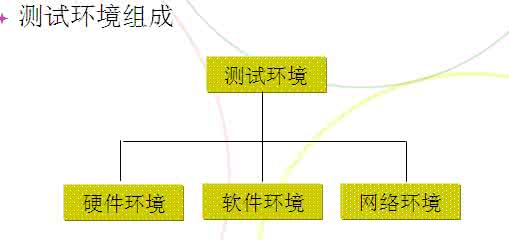
Popularize the difference and use of wget, rpm and yum
Wget is used to know the specific download address
Rpm is mainly used for searching to see if rpm qa | grep package name already exists
Yum is mainly used to check whether there are related files in the download link in the cache, and download and install
(1) wget (World Wide Web get): a free tool for automatically downloading files from the network, supports downloading via HTTP, HTTPS, FTP, the three most common TCP/IP protocols, and can use HTTP proxy
Wget url (URL file address) wget http://mirrors.aliyun.com/repo/Centos-6.repo
Wget -O download and save with different file names such as: wget -O wordpress.zip http://? Id=1080
(2) RPM is RedHat Package Manager (RedHat package management tool) similar to Windows "Add / Remove Programs"
RPM software installation, deletion, and update can only be used by root privileges; any user can operate for the query function; if the ordinary user has the permission to install the directory, it can also be installed.
Files that can be installed using the rpm command must end with a .rpm suffix, but the dependency between rpm packages can be cumbersome, especially if the software consists of multiple rpm packages.
Rpm -qa will list all installed packages.
Rpm -qa |grep yum If you want to find all installed packages containing a string "yum",
Rpm -qf file name to query which package a file has been installed belongs to;
Rpm -ql software name to query where the installed packages are installed
Rpm -qi software name to view information about installed files
Rpm -vih file.rpm This is used to install a new rpm package; -i : install -v : visualize -h : display the installation progress
See http:// for more details.
(3) Yum (full name Yellow dog Updater, Modified) is a Shell front-end package manager in Fedora and RedHat and SUSE. Based on RPM package management, it can automatically download RPM packages from the specified server and install them, which can be processed automatically. Dependencies, and install all dependent software packages at once, without having to tediously download and install them again and again.
Install the software (take foo-xxxrpm as an example): yum install foo-xxxrpm
Remove software: yum remove foo-xxxrpm or yum erase foo-xxxrpm
Upgrade software: yum upgrade foo or yum update foo
Query information: yum info foo
Search software (taking the foo field as an example): yum search foo
Show package dependencies: yum deplist foo


15v wall charger,15 Watt Power Supply,15v ac dc adapter,AC Wall Charger Power Adapter,AC/DC Charger Power Supply Switching Adapter,DC 15V Global AC / DC Adapter,15VDC Power Supply Cord Cable Wall Charger,15VDC800 Charger PSU
Shenzhen Waweis Technology Co., Ltd. , https://www.waweispowerasdapter.com